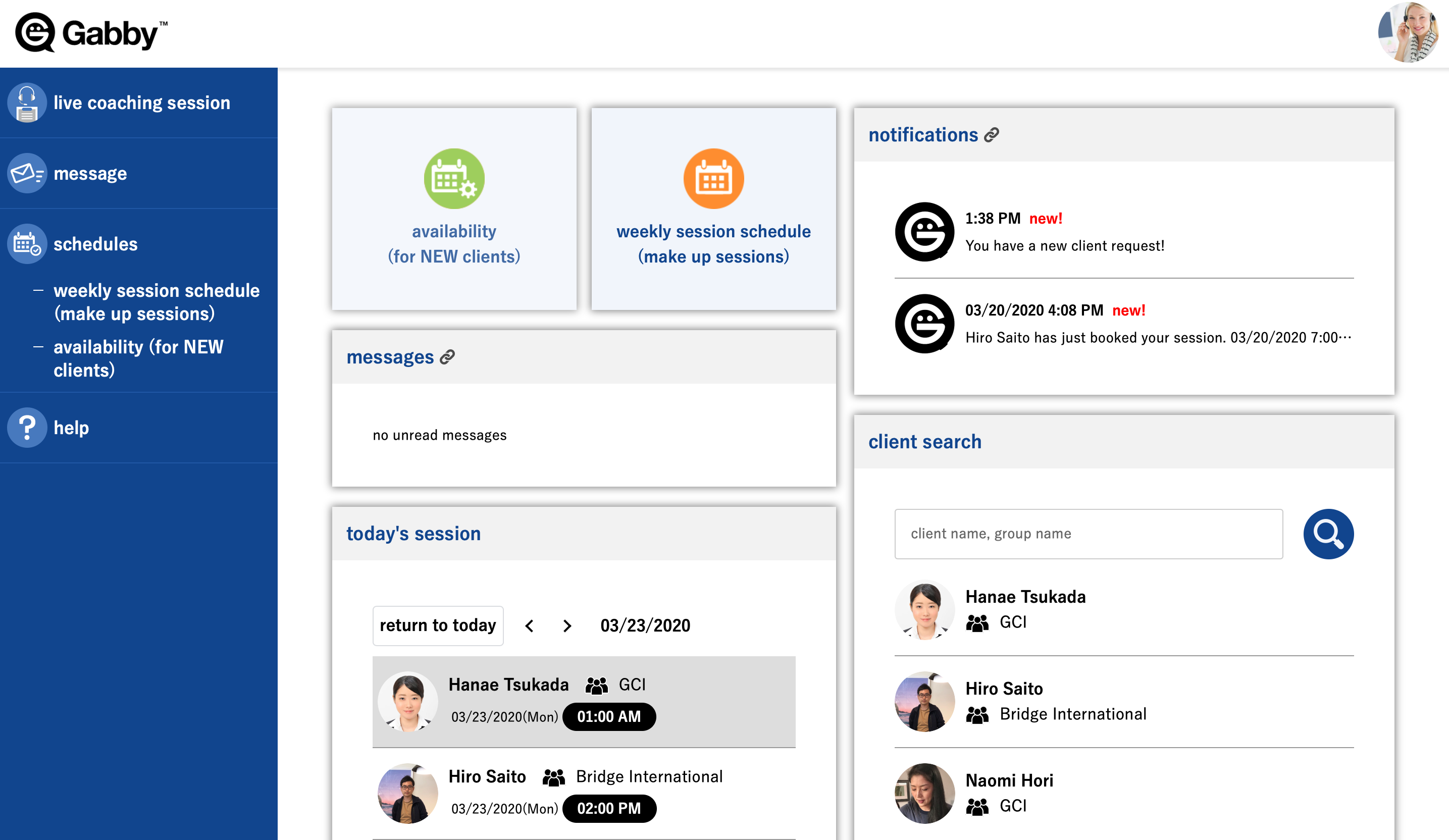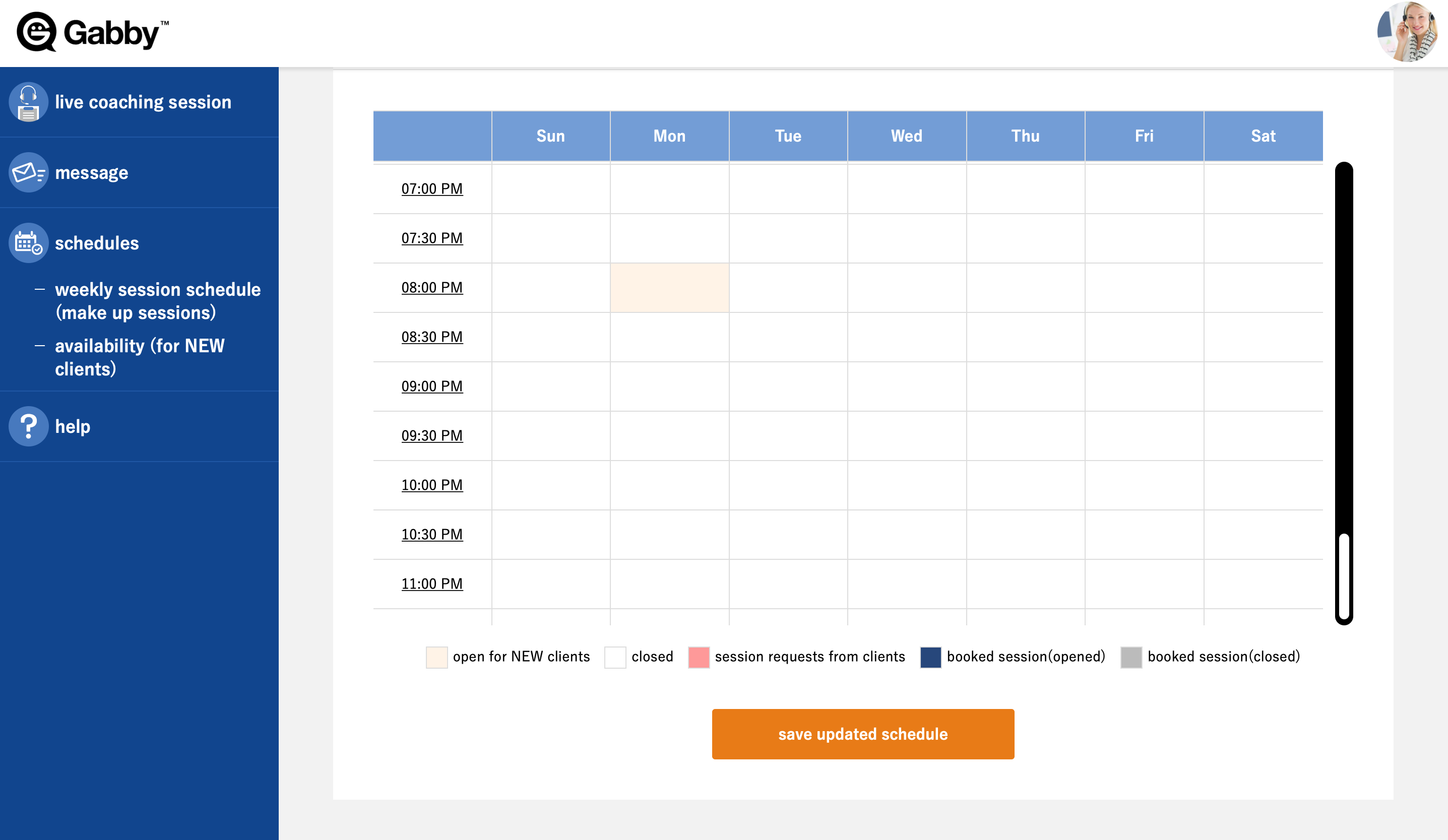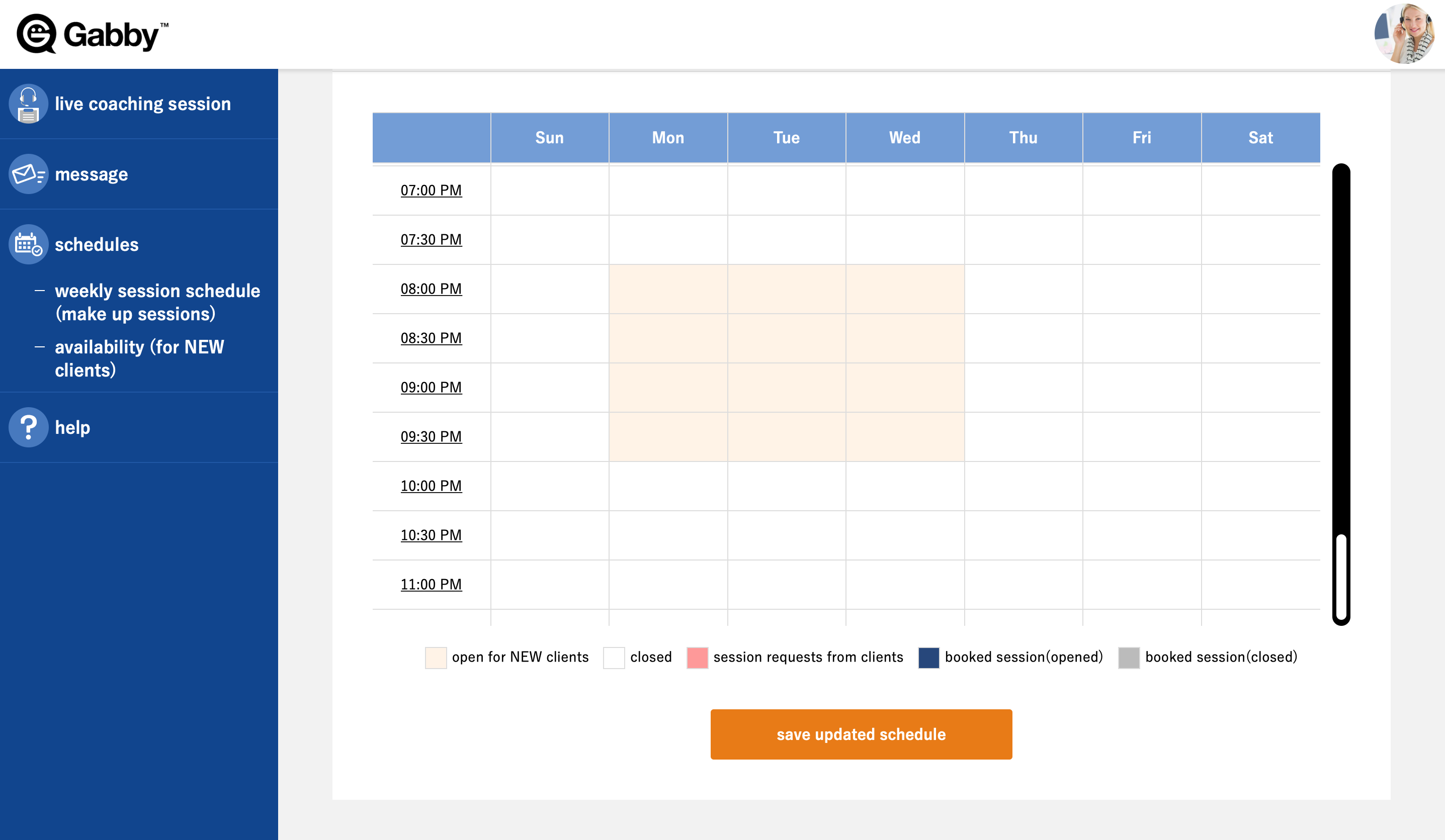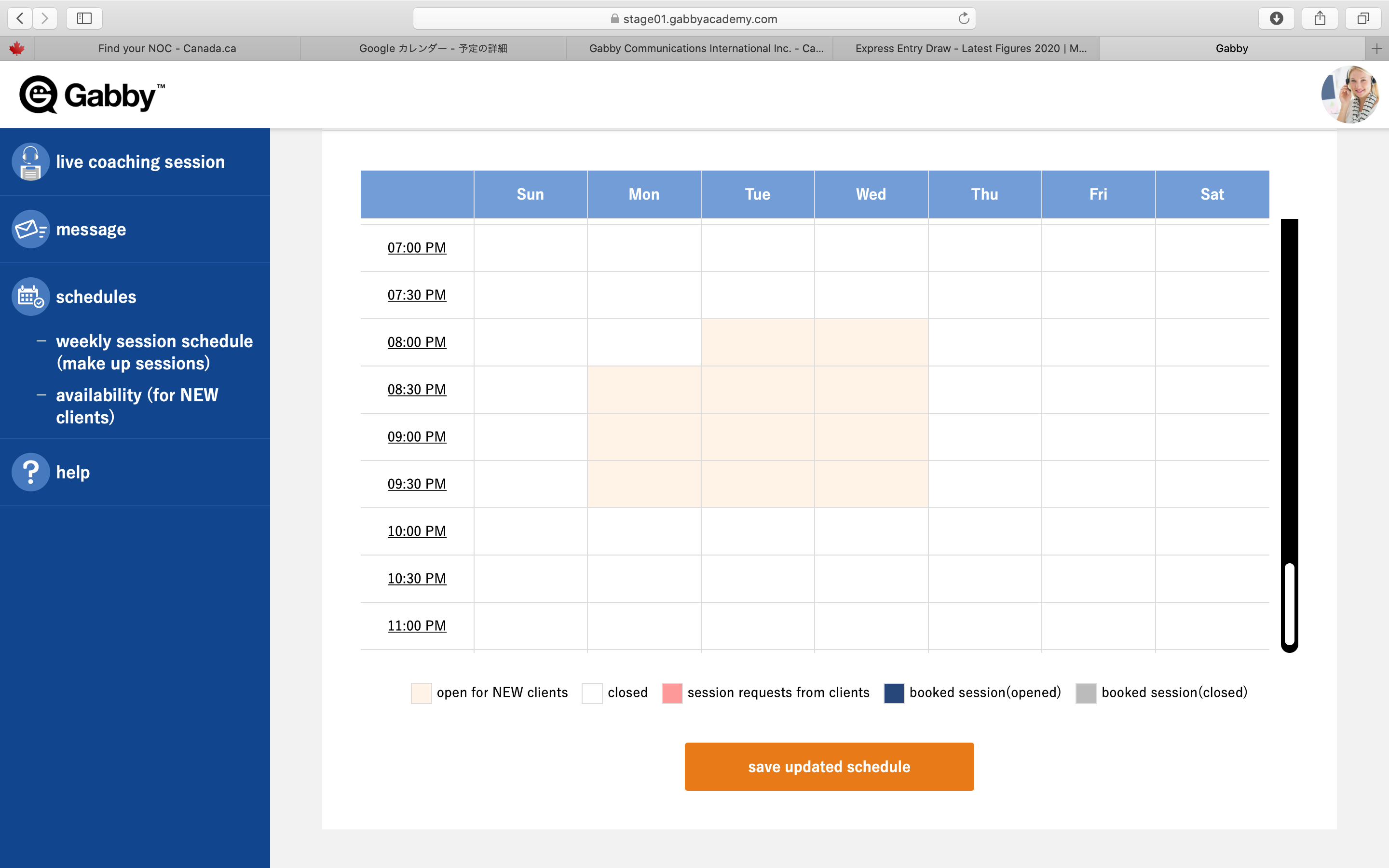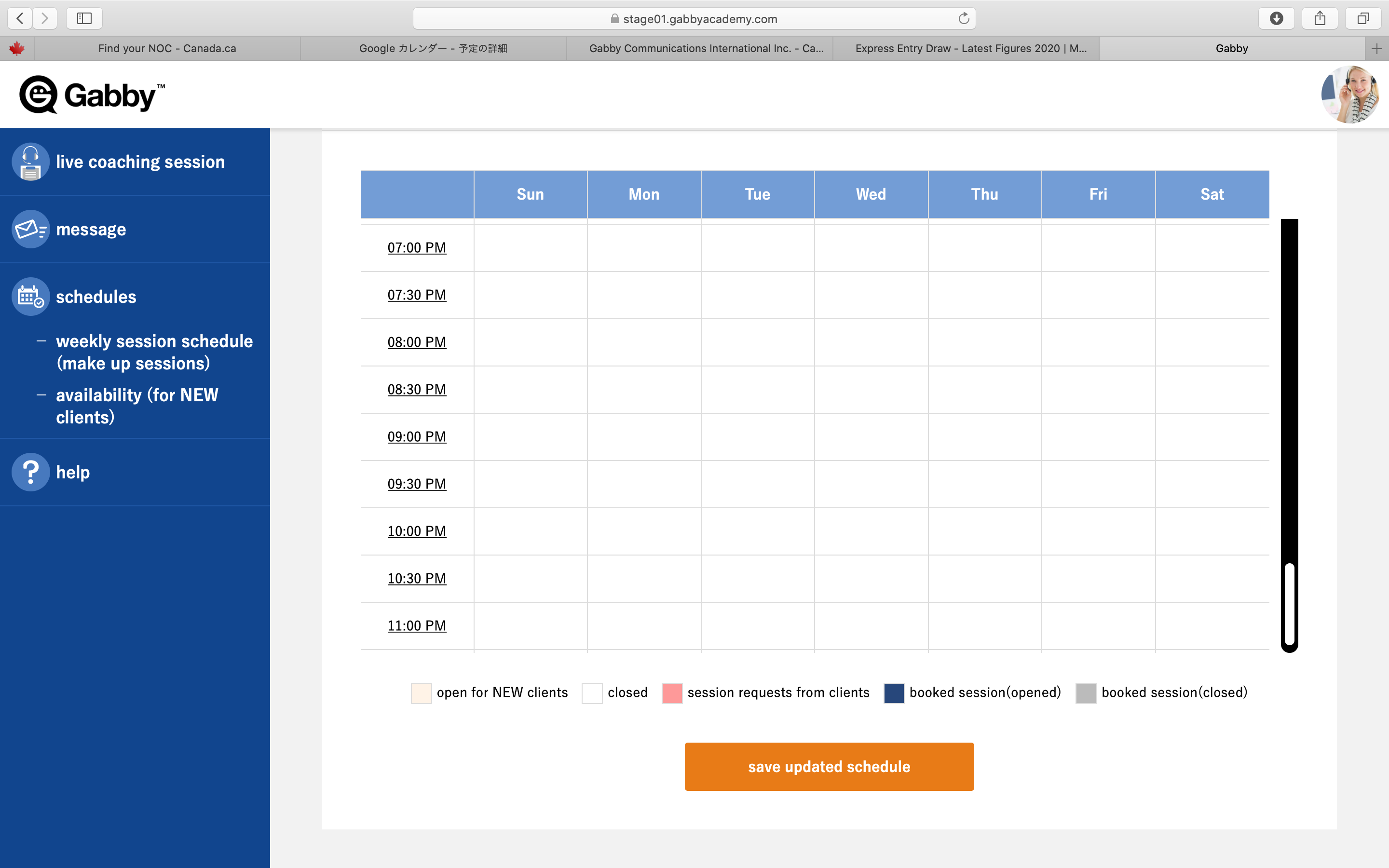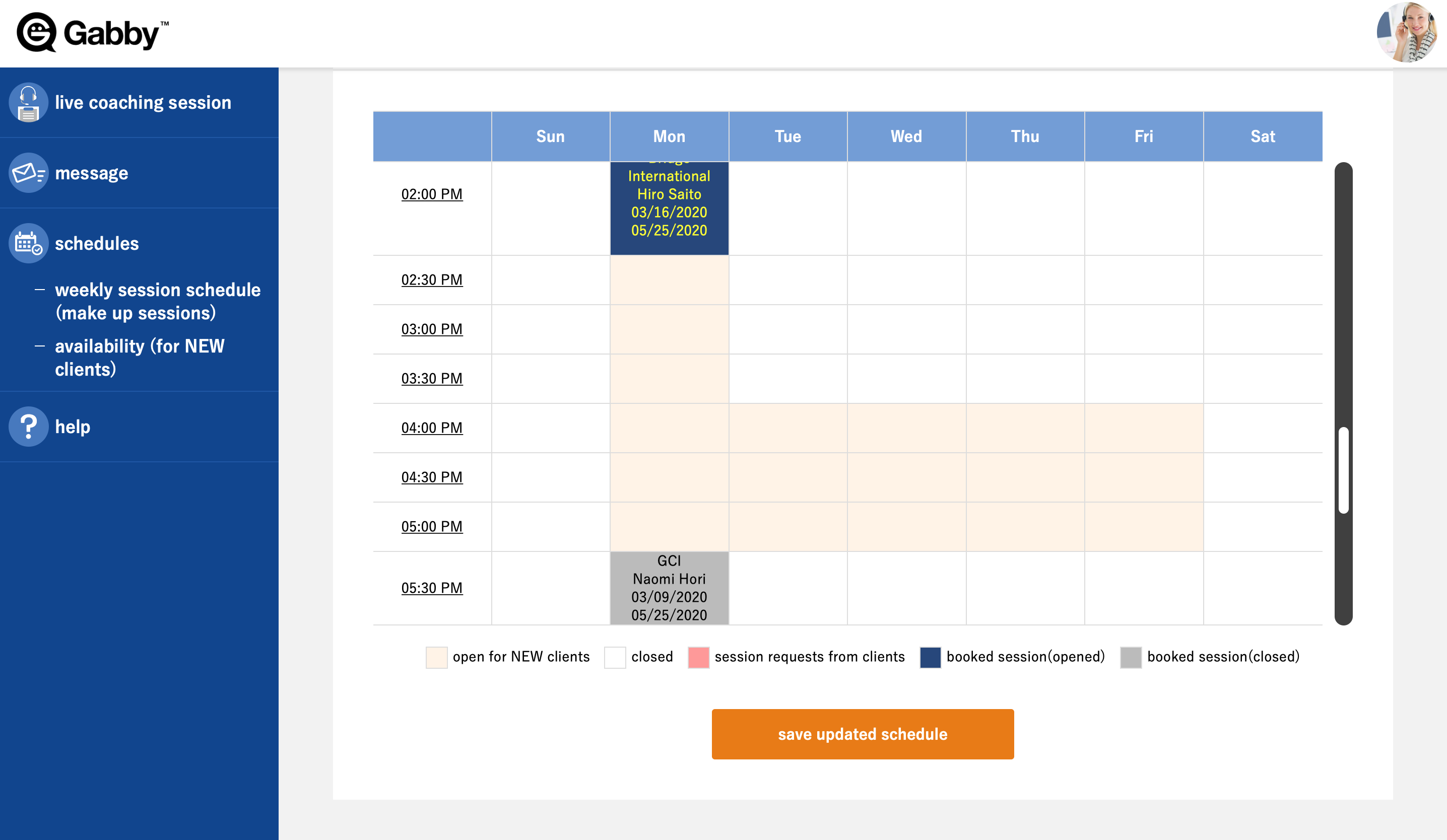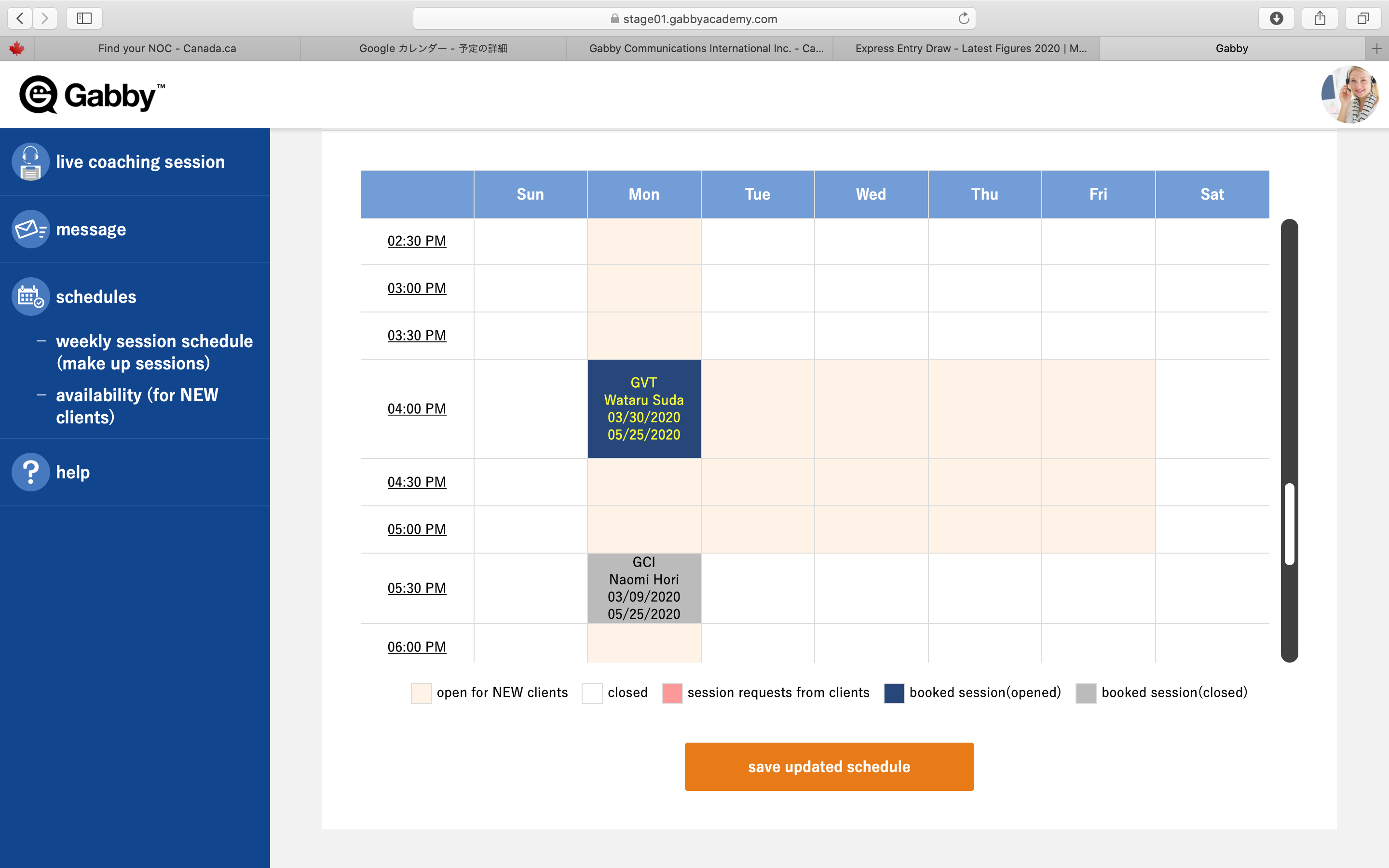Setting your availability
1. For potential future clients: Click on “availability (for NEW clients)” from the Coach menu on the left side of your screen or through the icon on your dashboard.
2. Click once on a time slot to change it from white to orange, which will display this slot as available to future students. Click on a time slot and drag your cursor to open multiple time slots at once.
3. Click once on a time slot to change it from orange to white, which will display this slot as unavailable to future students. Click on a time slot and drag your cursor to close multiple time slots at once.
4. When you close a time slot to display it as unavailable, no new session requests can be made by potential clients for that time. Sessions already booked with current clients at that time will remain scheduled. Once you have accepted a live session, you cannot cancel this session by closing the time slot.
5. Click “save updated schedule” to save your data.
6. Please ensure that your availability is accurate and up-to-date.
Please note: The system is preset to your time zone. If you relocate to a new time zone, please go to your profile and select your new time zone.