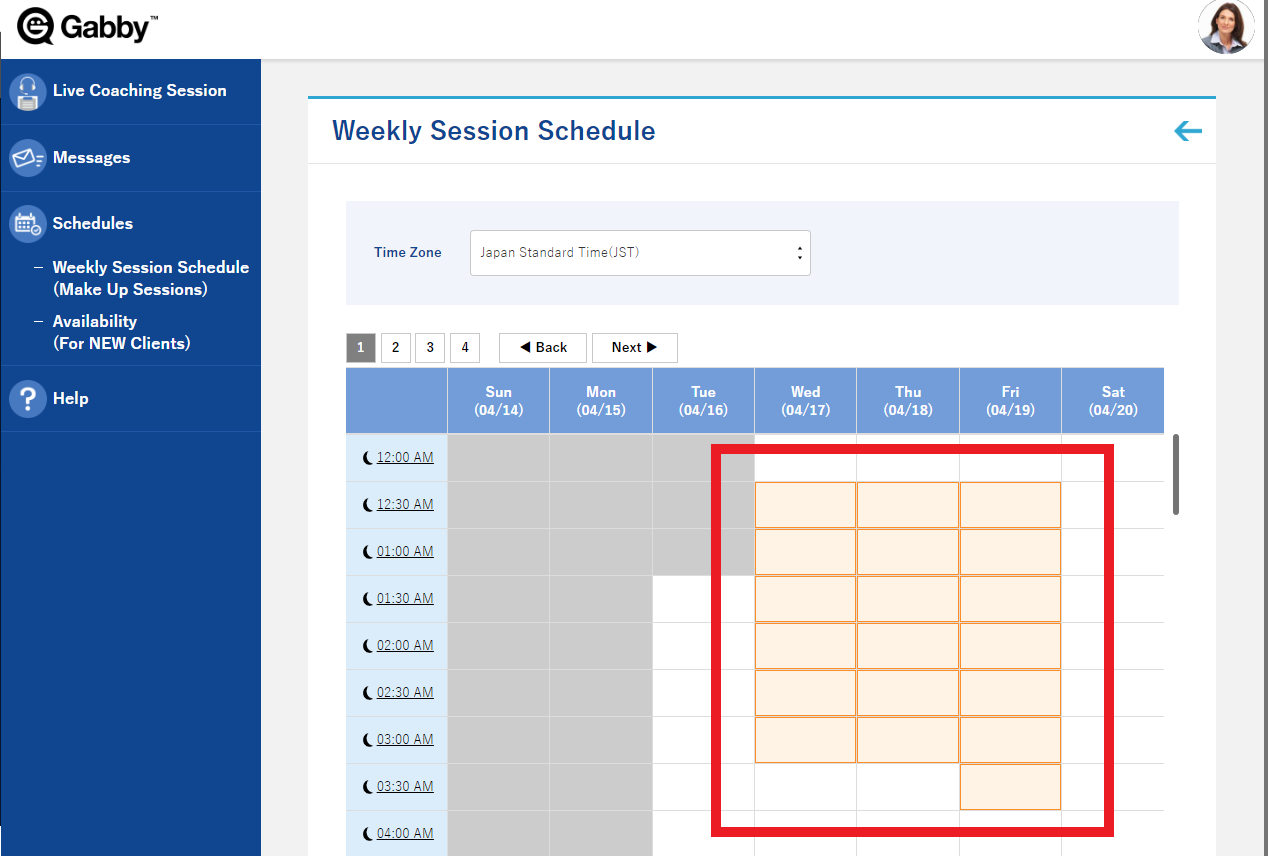Cancellations and arranging makeup sessions
Coaches are expected to arrange makeup sessions with clients for sessions they have cancelled or ones cancelled by clients more than 12 hours in advance.
Coaches are expected to keep their availability in their weekly session schedule (makeup sessions) up-to-date so clients can book their makeup sessions in the Gabby system.
Clients can cancel sessions anytime but can only reschedule them with more than 12 hours' notice. If a student cancels their session within 12 hours, it will be recorded as ‘completed.’
It is up to the Coach to decide whether they would like to offer a makeup session in the case of a student no-show or late cancellation, which they can arrange by contacting coachsupport@gabbyacademy.com
Cancelling a session: Coach cancellation
1. Click “weekly session schedule (make-up sessions)” in the Coach menu on the left or the icon on your dashboard.
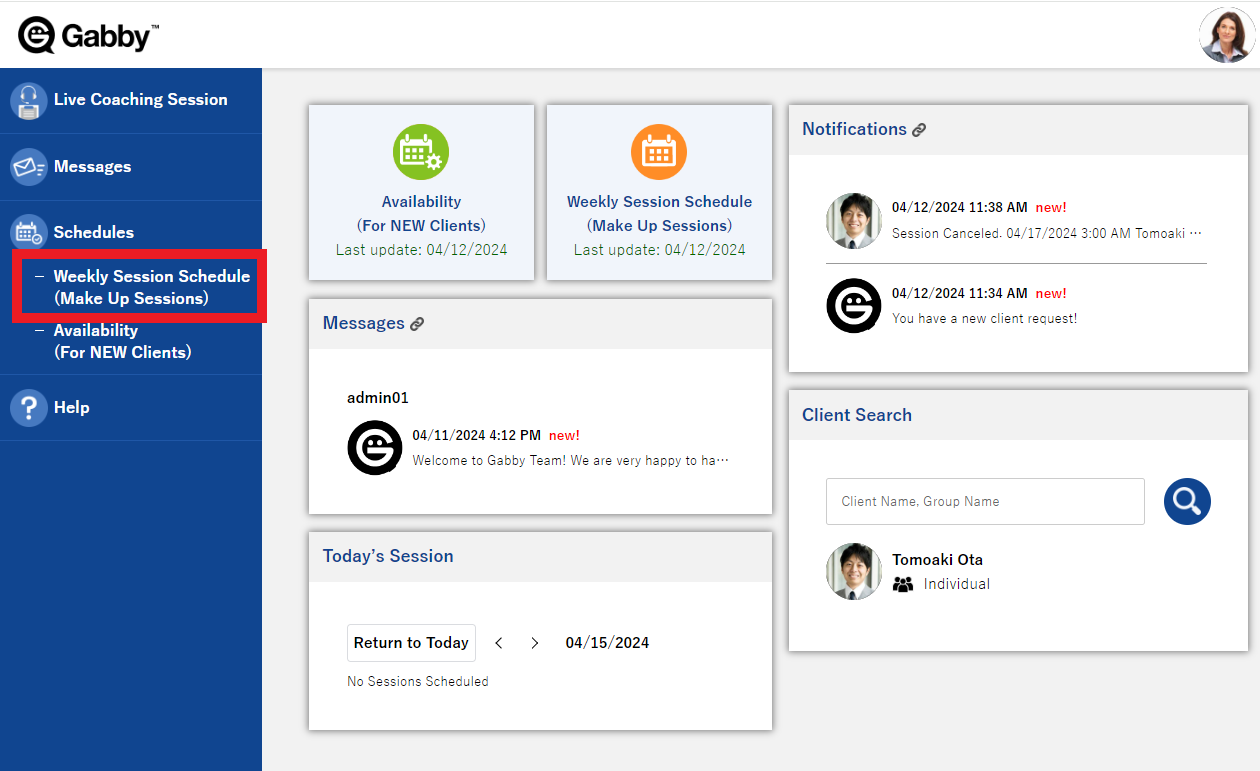
2. Click once on a scheduled session to cancel it.
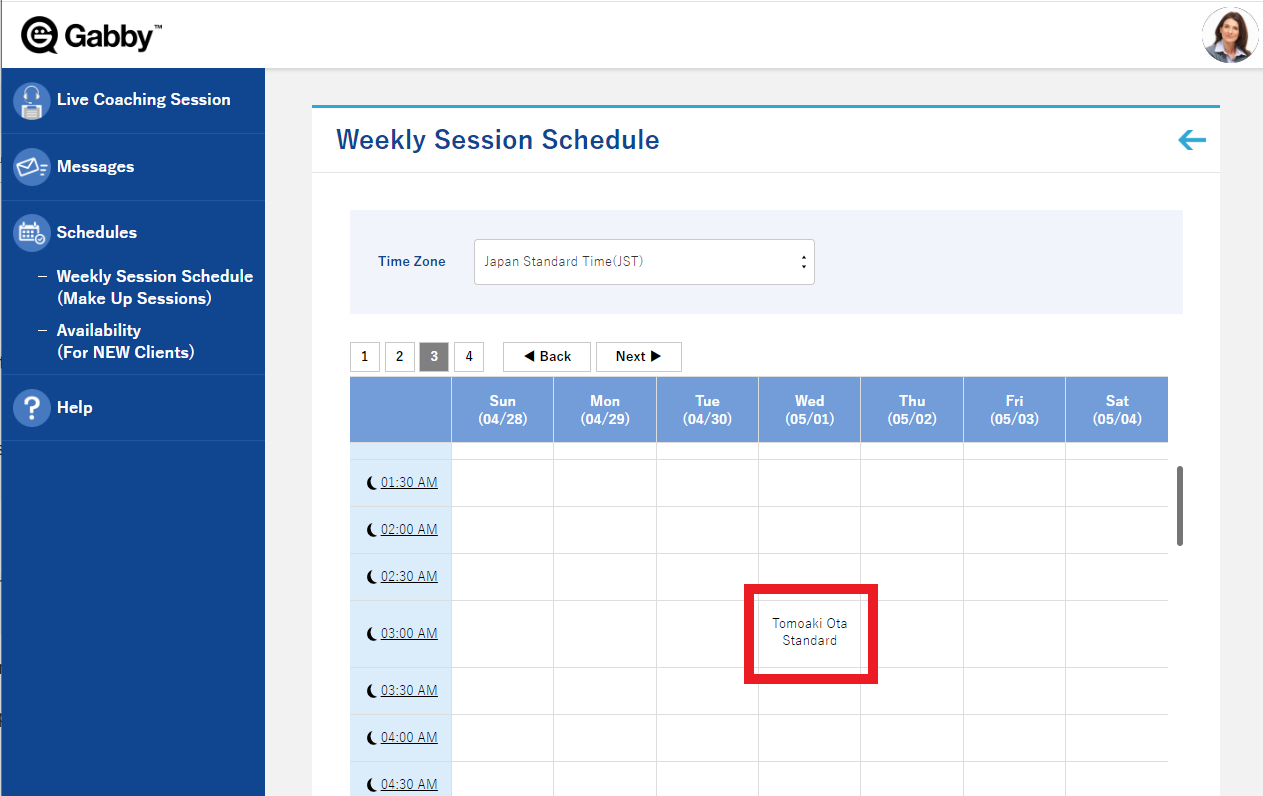
3. Send your student a message explaining the situation and asking them to reschedule their session in your weekly session schedule.
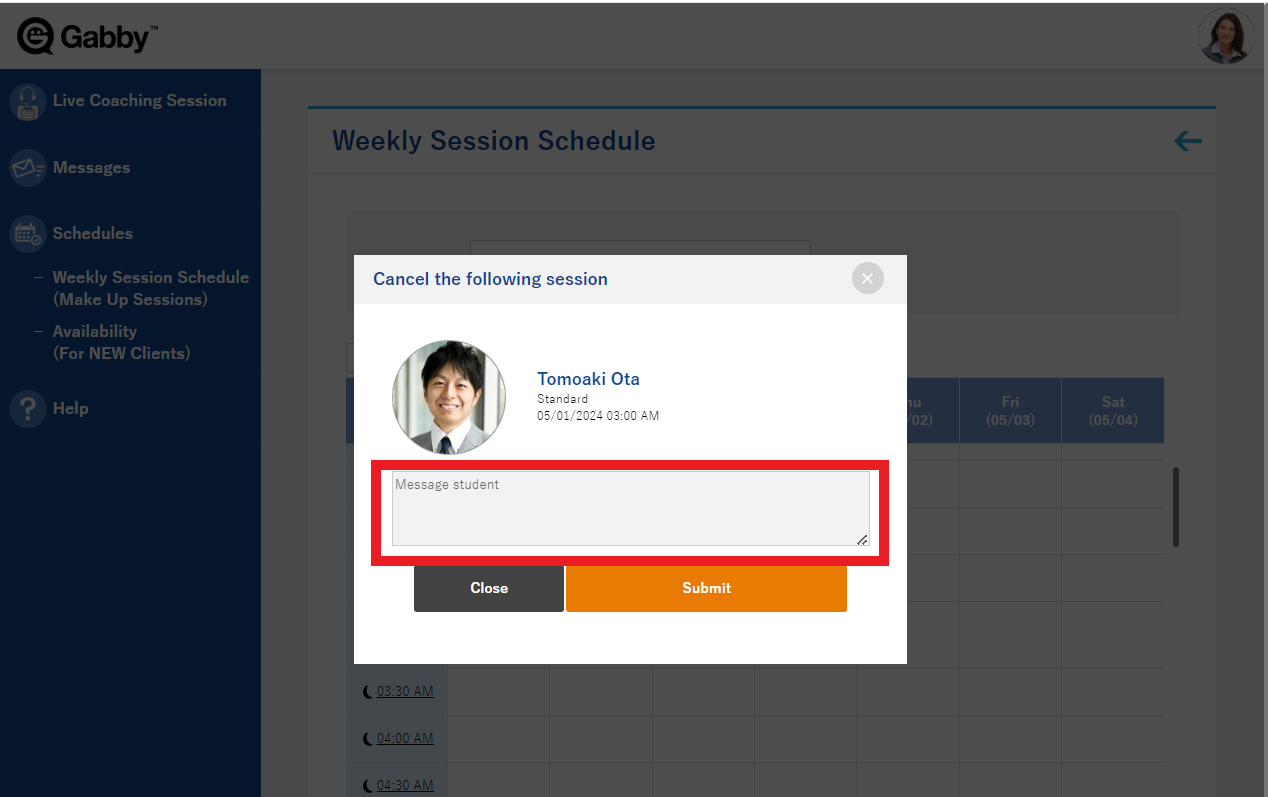
4. Ensure your availability in your weekly session schedule is accurate and up-to-date.
Booking a makeup session: Student cancellation with more than 12 hours’ notice
1. Send your student a message to remind them to reschedule their session in your weekly session schedule.
2. Ensure your availability in your weekly session schedule is accurate and up-to-date.
3. 3. Students cannot arrange makeup sessions in the Gabby system within 12 hours of their upcoming session time. If your student requests to arrange a makeup session within this time frame, please contact “coachsupport@gabbyacademy.com.”
Updating your weekly session schedule
1. Click once on a time slot to change it from white to orange, displaying this slot as available to your client. Click on a time slot and drag your cursor to open multiple time slots at once.